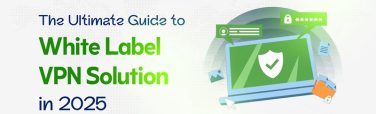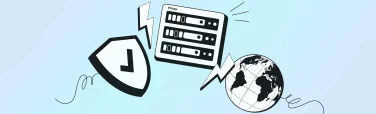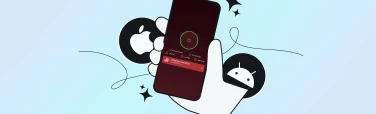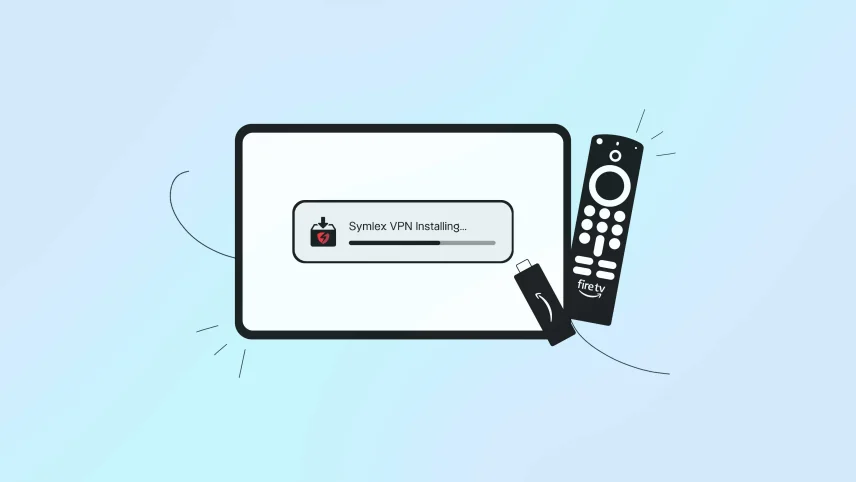
Firestick VPN Made Easy: Install Symlex VPN from Amazon Appstore Now
- August 18, 2025
- 10 minutes Read
- VPN for FireStick
Key Takeaways:
Fast, Easy Setup: Install Symlex VPN directly from the Amazon Appstore.
Total Privacy & Security: Get AES-256 encryption, a kill switch, and no-logs protection right on your Fire TV Stick.
Unblock Global Content: Access Netflix, Hulu, BBC iPlayer, and more from anywhere in the world.
Stream Without Buffering: Enjoy ultra-fast, streaming-optimized servers for smooth HD/4K playback.
Beginner-Friendly Interface: Simple remote navigation and one-tap connect make it perfect for all users.
Smart Troubleshooting Tips: The article covers IP leak checks, speed tests, cache clearing, and more.
24/7 Expert Support: Get real help via live chat if you face any installation or streaming issues.
Take the next step, secure your Firestick, unlock more content, and enjoy worry-free streaming with Symlex VPN today.
Do you want the fastest and simplest way to secure your Amazon Fire TV Stick and unlock more streaming libraries?
This article will guide you exactly on how to install Symlex VPN from the Amazon Appstore on Firestick. You’ll learn how to find the app, install it in minutes, log in, and connect to the best server for smooth, buffer-free streaming.
We’ll also cover quick checks to ensure your device is compatible and your connection is encrypted.
Ready to bypass geo-restrictions, stop ISP throttling, and protect your privacy on every stream? Let’s set up Symlex VPN on your Fire TV Stick the right way, step by step.
Table of contents
Why Choose Symlex VPN for Amazon Fire TV Stick?
If you’re looking to unlock the full streaming potential of your Amazon Fire TV Stick, Symlex VPN is a wise choice. It’s not just about accessing more content it’s about doing it securely, privately, and without any security compromise.
Effortless Streaming Freedom
Symlex VPN allows you to bypass geo-restrictions with ease, giving you access to your favorite streaming platforms like Netflix, Hulu, Disney+, and BBC iPlayer no matter where you are. Symlex VPN keeps your streaming experience limitless, whether you’re traveling abroad or simply want to explore global content libraries.
Optimized for Firestick Performance
Designed with lightweight performance in mind, Symlex VPN runs smoothly on Fire TV Stick without slowing down your device. The app’s native compatibility with Fire OS means installation is simple, the interface is user-friendly, and you can switch servers in just a few clicks.
Enhanced Privacy and Encryption
Your Firestick connects to public and home networks alike, and that opens the door to potential risks. Symlex VPN shields your streaming activity with military-grade AES-256 encryption and a strict no-logs policy. With its built-in kill switch and DNS leak protection, your digital footprint stays invisible.
Stable and High-Speed Servers Worldwide
Buffering can ruin your binge-watch sessions. Symlex VPN offers a wide network of high-speed servers across the globe, optimized for streaming. Whether you’re watching in HD or 4K, you’ll experience seamless playback and zero throttling no ISP slowdowns, even during peak hours.
Easy Setup and One-Tap Connect
Setting up Symlex VPN on Fire TV Stick is straightforward. Just download the app from the Amazon Appstore on firestick, log in, and connect. No complicated sideloading or configuration is required. The interface is designed for remote navigation, allowing you to secure your connection without leaving your couch.
Multi-Device Support with One Account
Symlex VPN supports multiple simultaneous connections, allowing you to protect not just your Firestick but also your phone, laptop, tablet, and router all under a single subscription. It’s a value-packed solution for full home coverage.
24/7 Live Support That Actually Helps
Got a question or confronted problems? Symlex VPN’s support team is available 24/7 via live chat and email, ready to assist you with setup, troubleshooting, or server recommendations.
Pre-Installation Compatibility: Is Your Firestick Ready?
Before you install any VPN or third-party app on your Amazon Fire TV Stick, it’s essential to check if your device is fully compatible. Skipping this step can lead to installation errors, slow performance, or unsupported features.
Check Your Firestick Model and OS Version
Not all Firestick models support advanced apps or VPNs. If you’re using a 1st generation Firestick, it likely lacks the processing power and OS support required. Symlex VPN works on all the Firestick old and newer models, including Fire TV Stick 4K and Fire TV Stick Lite.
To confirm compatibility, go to Settings > My Fire TV > About and check your device model and Fire OS version. Ideally, your Firestick should be running Fire OS 6 or later for optimal performance and app support.
Internet Connection Matters
Even with a compatible device, a weak or unstable internet connection can cause issues. Make sure your Firestick is connected to a stable Wi-Fi network with decent bandwidth. Streaming and VPN performance rely heavily on connection stability, not just speed.
Sufficient Storage Space
Firesticks have limited internal storage. If your device is cluttered with unused apps or cached data, it may not have enough space to install a VPN or handle it smoothly.
Clear unnecessary files before installation by going to Settings > Applications > Manage Installed Applications.
App Store Accessibility
For the smoothest experience, make sure your Amazon account region matches the availability zone of the app you plan to install. Symlex VPN is available directly through the Amazon Appstore in select regions, so a region mismatch could prevent installation.
Remote and Input Compatibility
A small but often overlooked detail is that some apps require a bit more from your remote for full navigation. Ensure your Firestick remote is responsive and updated, and consider installing the Amazon Fire TV app on your smartphone for easier typing and control if needed.
Step-by-Step: How to Install Symlex VPN on Firestick from Amazon Appstore
Installing Symlex VPN on your Firestick is easy, quick, and beginner-friendly. Follow this guide to get Symlex VPN running directly from the Amazon Appstore.
Step 1: Power on and Connect Your Firestick
Turn on your Fire TV Stick and ensure it’s connected to a stable Wi-Fi network. A reliable internet connection is essential for downloading and running the VPN.
Step 2: Go to the Appstore
From the Firestick home screen, use your remote to navigate and find the Amazon Appstore. When you find it, click on the middle button to enter the Appstore.
Step 3: Search for “Symlex VPN”
After entering the Appstore, using the on-screen keyboard, type in Symlex VPN. As you type, suggestions will appear, and select the correct app from the list.
Step 4: Select and Download the App
Once the Symlex VPN app appears in the search results:
- Click on the app icon.
- On the next screen, press Download or Get to start the installation.
This will install the app directly on your Firestick from the official Amazon Appstore, safe and secure.
Step 5: Open the Symlex VPN App
After installation, click Open to launch the app. You can also access it anytime from your Apps & Channels section.
Step 6: Log in to Your Symlex Account
Enter your Symlex VPN credentials. If you don’t have an account, visit symlexvpn.com from a browser to sign up and choose a plan.
Step 7: Connect to a Server
Once logged in:
- Choose your desired server location from the list.
- Tap Connect.
Symlex VPN will establish a secure, encrypted connection ready for private streaming and browsing.
Step 8: Confirm Connection Request Status
After tapping on the “Connect” button from the Symlex VPN home screen, you will get a “Connection Request” message. It’s a confirmation message from the Firstick OS. Just press the “OK” button, and you are good to go.
Step 9: Check More Privacy Features
Look for the VPN “Connected” status message on the app home screen. You can now stream, surf, and explore without geo-blocks or ISP tracking.
You can customize your experience and enhance your privacy by setting:
- Split tunneling
- Kill switch settings
- Preferred server regions
Testing and Troubleshooting Symlex VPN for Streaming Issues
After installing Symlex VPN on your Firestick, you want your streaming experience to be smooth, buffer-free, and unrestricted. But if you’re running into connection problems, slow speeds, or content blocks, here’s how to test and troubleshoot effectively.
Verify VPN Connection Status
Start by confirming that Symlex VPN is actively connected:
- Open the Symlex VPN app on your Firestick.
- Check for a “Connected” status and verify the server location.
- If it shows “Disconnected,” reconnect manually or switch to a different server.
Check for IP and DNS Leaks
Use the Silk Browser on your Firestick and visit sites like whatismyipaddress.com or dnsleaktest.com to confirm:
- Your IP address reflects the chosen server location.
- No DNS leaks are exposing your original IP.
- If your actual location is still showing, restart the VPN app and connect to a different server.
Switch Servers Strategically
Some streaming services block known VPN IP ranges. If a platform like Netflix gives you a proxy error:
- Disconnect from the current server.
- Try another server in the same region or a different one entirely.
- Look for streaming-optimized servers inside the Symlex VPN app, if available.
Clear Cache and Restart Apps
App cache can interfere with location detection. To refresh:
- Go to Settings > Applications > Manage Installed Applications.
- Select the streaming app (e.g., Netflix) and choose Clear Cache.
- Force stop the app, then relaunch it after reconnecting to Symlex VPN.
Test Connection Speeds
VPNs can slightly reduce your internet speed, but streaming in HD or 4K requires a minimum threshold. Use the Speed Test app from the Amazon Appstore or visit a speed test site using the Silk Browser:
- HD streaming: Needs at least 5 Mbps
- 4K streaming: Needs 15-25 Mbps
If speeds are too slow, try:
- Switching to a closer server
- Restarting your Firestick and router
- Disconnecting unused devices on the same network
Update the Symlex VPN App
Outdated versions may cause bugs or compatibility issues:
- Go to Apps > Symlex VPN > More Options.
- Check for updates via the Amazon Appstore.
- Reinstall the app if needed to resolve persistent glitches.
Use a Wired Ethernet Adapter (Optional)
For consistent speed and less Wi-Fi interference:
- Consider using an Ethernet adapter for Firestick.
- Wired connections are more stable, especially when streaming through a VPN.
Contact Symlex Support
If you’ve tried everything and still face streaming issues, open the Symlex VPN app dashboard and tap “Get Support” or visit symlexvpn.com for live chat support. Their team can suggest the best server suggestions for your streaming platform.
Final Thoughts
Installing Symlex VPN on your Firestick from the Amazon Appstore is simple, fast, and beginner-friendly. With just a few clicks, you can secure your streaming, unlock geo-blocked content, and enjoy smooth, private access to your favorite platforms. No complicated setup, no third-party downloads just install, log in, and connect.
If your Firestick is compatible and your internet is stable, you’re all set for a seamless VPN experience. Now that you know how to install Symlex VPN with ease, don’t wait. Take control of your online privacy and unlock true streaming freedom today.